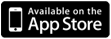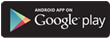Frequently Asked Questions
Frequently Asked Questions
Q: How do I enroll in SecurLOCK Communicate?
A: We have already included you in these enhanced services as part of our fraud protection services.
Q: Is this service 24 hours, or only in a certain window?
A: In other areas of business, we have calls only going out during certain hours so cardholders aren’t being called after normal waking hours. E-mails will be sent 24 hours. Texts will be sent from 7:00 a.m. to 10:00 p.m. in the cardholder’s time zone. Calls will be sent from 8:00 a.m. to 9:00 p.m. in the cardholder’s time zone. Texts and voice calls pending from the night before will be triggered the following morning at the applicable time noted above. Agents are available 24/7.
Q: How do incoming and outgoing voice calls work?
A: Communicate actions are triggered by today’s existing fraud alerts through the Falcon system. If a mobile phone is on record, a text alert will be triggered first. All numbers on record that are identified as a mobile phone will be utilized. Communicate has technology that allows it to determine if a phone number is a mobile or land line, so indicators within the processing platform are not required. If we do not receive a response to the text(s), the system sends an automated voice call asking you to confirm if authorizations are valid or unrecognized. If you select "Not Recognized," the call is transferred to an agent to confirm the fraudulent transaction(s). If there is no response to the text or voice call, an e-mail is sent requesting that you confirm the transactions are valid.
Q: If I receive an alert, does that automatically block my account from further purchases?
A: The majority of suspected fraud accounts will be blocked, just as they are today. However, some lower risk items may not be declined.
Q: What triggers these alerts?
A: Transactions that we have identified as potential fraud trigger the alerts.
Q: If I respond back that the transaction(s) are valid, will you automatically unblock my account?
A: Yes, though please keep in mind that it could take 5–10 minutes for a block to be removed in some situations.
Q: What if my "yes" or "no" text response has a typo?
A: The system will accept many common typo variations of the "yes" or "no" text message response. If the system cannot understand what was typed, it will generate a message to call a representative for help.
Q: If a transaction is declined due to suspected fraud, but I validate that I did make the purchase, can I try to complete the purchase again?
A: Once the alert is updated in our fraud system, you can attempt the transaction again, usually within 5–10 minutes of the initial call/text/e-mail to validate activity.
Q: Is there a difference for consumer cardholders and business cardholders?
A: No.
Q: Can I establish preferences through my mobile app?
A: Communicate alerts are not configured through a mobile app, but rather through our fraud systems. The standard order of engagement is: 1) Text; 2) Voice Call; and 3) E-mail. Alerts generated overnight result in an e-mail only until calling and texting hours are available. Text will be sent from 7:00 a.m. to 10:00 p.m. in the cardholder’s time zone. Calls will be sent from 8:00 a.m. to 9:00 p.m. in the cardholder’s time zone.
Q: Will the product work for customers residing in Canada?
A: For Canadian consumers, both text and e-mail alerts are available.
Q: Can the alerts be sent to customers travelling internationally?
A: These customers have U.S. numbers, but are travelling overseas, possibly on a non-US carrier. We are unable to send text or phone calls internationally, but please make sure your e-mail address is current as we can always e-mail you 24 hours a day 7 days a week.
Q: How can I stop text messages if I don’t want to receive them any longer?
A: All you need to do is respond back to the SMS text alert with the word STOP. U.S. consumers who have service through AT&T, Verizon, Sprint, and T-Mobile will not be charged message or data rates for our fraud alerts. We absorb that cost for you.
 Frequently Asked Questions
Frequently Asked Questions
INTRODUCTION & REGISTRATION
Q: What is SecurLOCK™ Equip?
A: SecurLOCK Equip is a new mobile app that allows you to control how, when and where your debit and/or credit cards are used. It is a simple and secure way to manage and monitor your payment transaction activity. SecurLOCK Equip can help keep your payment cards safe and provide instant notifications whenever your card is used.
Q: What is required to use it?
A: SecurLOCK Equip requires you have a credit and/or debit card account issued from Benchmark Community Bank. You will also need an Apple or Android smartphone. After downloading the app, you will be instructed to enter your full account number then other authentication information. Once registered, you can begin using the app immediately.
Q: How do I get the SecurLOCK Equip app?
A: It is simple. If you have an iPhone, just download the app from the Apple store. If you have an Android phone, you download the app from the Google Play store. Once the app has successfully downloaded to your smartphone, you can begin to register your Benchmark card(s).
Q: Is there a fee to use the app?
A: No. It is provided to you free so you have more control over your card.
Q: How many cards can I register?
A: There's no limit to the number of cards you can register. The only condition is that the card(s) must have been issued by Benchmark.
Q: What kind of cards can I register?
A: Debit and credit cards issued by Benchmark can be registered for the service.
Q: What kind of mobile devices are supported?
A: Android – version 4.1 or later and Apple (iOS) – device model 4S, 5, 5C, 5S, 6, or 6 Plus with iOS operating system version 6, 7, or 8 and all future device/release going forward.
Q: What if I am having trouble during registration?
A: Please use the Contact Us button at the bottom of the SecurLOCK Equip landing page and one of Benchmark’s support agents will be more than happy to assist you.
Q: Why do you need my e-mail address?
A: Your e-mail address is needed in case you forget your password and need to reset it.
CONTROLS & ALERTS
Q: Once I register my card(s), how do I begin managing and monitoring my payment activity?
A: You can begin using the service immediately. By turning the card off the little green button in the top right corner of the card image will turn to red. This means that all transactions (expect for reoccurring) will be declined. When ready to make a purchase simply turn the card back on. It is that easy. Now you have the ultimate control to combat fraud.
After you become comfortable with the on/off function you can start selectively setting controls and alerts by channel (in-store, online, mobile, ATM, etc.). You can also set transaction spend limits, select geographic locations where the card can be used, set specific merchant categories, view recent transaction history, receive real-time alerts and much more.
Q: What is a real-time alert?
A: It is an immediate notification sent to the app. You can select to be alerted on all your payment transactions including recurring payments or you can select just preferred transactions. Preferred alerts are available by spend limits, location, transaction type and merchant category.
Q: By turning my card off, am I closing my account?
A: No. Using the card controls does not change the status of your account.
Q: If I have my card turned off, will my recurring transactions go through?
A: Yes. Merchant recurring transactions will be approved. Additionally, you can select to receive alerts on recurring transactions as well.
Q: How long does it take for a control or alert setting to take effect?
A: It happens immediately after you set and save the option.
Q: What are Alert Preferences?
A: Alert preferences let you know every time a card transaction is attempted. You can be alerted for all or preferred transactions. Preferred alerts are also available by location, transaction type, merchant type, and threshold amount.
Q: My alerts are supposed to notify me of every transaction, but I am not receiving them.
A: Only the primary device will receive alerts. Use the settings menu in the app to set your device as primary.
Q: Can I use My Location, My Region, and International at the same time?
A: Where My Locations and My Region work independently or together, neither can be used in conjunction with International.
Q: I turned my card on set My Location. I was at the merchant, and my transaction was still declined. Why?
A: In the app, go to Transactions, find the one that was denied and open it, tap the image so it rotates, and the control(s) that were evoked during the authorization will be listed near the bottom. The transaction could also be declined because of external factors like non-sufficient funds or fraud monitoring.
MANAGING THE APP
Q: Once I get a new replacement smartphone, how do I begin using the service again?
A: Just download the app to your new smartphone and log in with your current user ID and password. You can then set your controls and alert preferences.
Q: I received a new card with a new number. Will it be automatically updated in the app?
A: You will have to add the new account to the app. This can be done by going to Manage Account and adding the card. Be sure to "unmanage" the old card.
Q: What if I need help with the app?
A: There is a "Help" function within the app as well as a "Contact Us" category where you can send an e-mail to Benchmark. If a phone number is listed, feel free to call.
Q: How long will my transaction history display?
A: The last 50 transactions will display in the app for 30 calendar days.
Q: My pending purchase shows it is for more than I paid. Why?
A: Some merchants send pre-authorizations at higher amounts to test cards' validity. For example, a $25 gas purchase might display as $126. Pre-authorizations are common at the pump, for a hotel stay, or for a car rental. Even though the charge is listed in the app for more, it will clear your account for the correct amount.
Q: I only want to manage one of my cards, but they're all being displayed.
A: To select the card(s) you wish to manage, go to Settings and choose Manage Cards. Then, uncheck the card or cards you don't want to manage. Once a card is unmanaged, controls and alerts cannot be set for that card.
Q: How do I access the menu or log out?
A: Press the icon that has three stacked lines to reach the menu. This icon is usually found in the top right corner.
Q: How do I get more information about the features and functionality of the app?
A: Detailed information can be found throughout the app. Help can be found at the bottom of the login page and listed in the menu. On specific pages such as the My Location page, tapping the "i" next to My Regions will open a window with detailed information on how the control works.
Q: What if my smartphone is stolen? How secure is the app?
A: The app requires a password to access the app. Also, there is no personal information stored on the smartphone. The app only displays the last four digits of your card number.
Q: Is Touch ID available on Android phones?
A: Not at this time.
Go back to the SecurLOCK page.